How to Use eDraw to Create Diagrams 2025
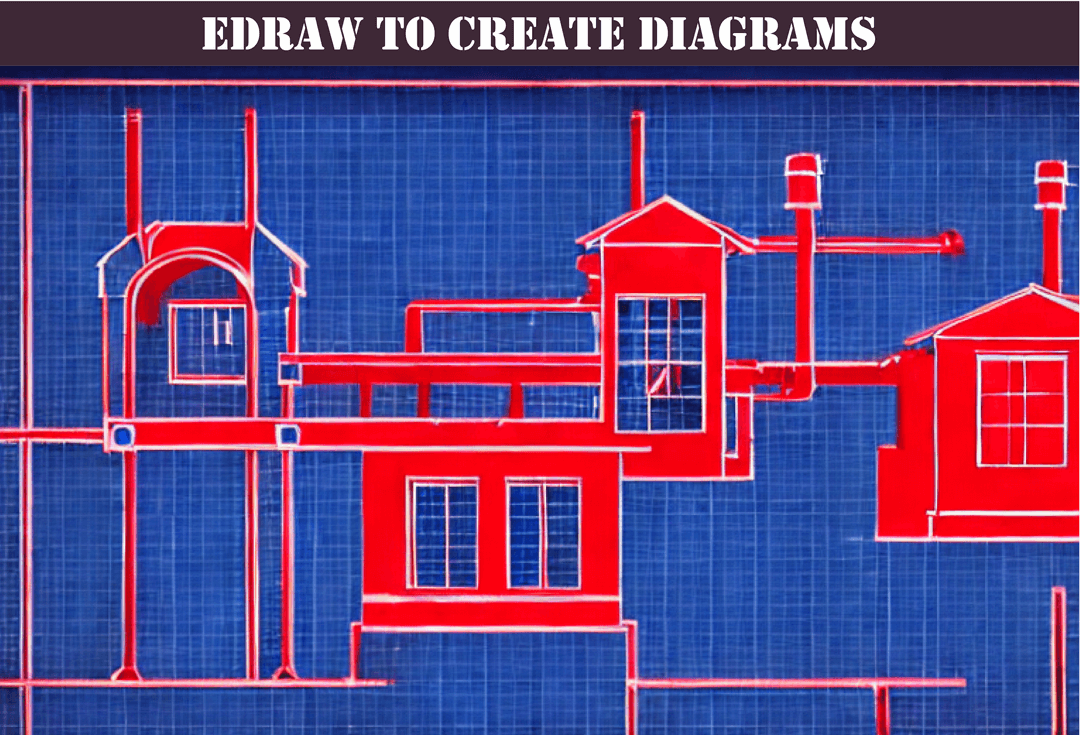
In today's business world, documentation is an essential aspect of managed service providers (MSPs). Having proper documentation is critical to standardizing the diagrammatic representations across all clients. At Optimized Documentation, we specialize in documentation strategies that help MSPs create high-quality documents that meet industry standards. In this article, we will focus on eDraw, a popular diagram application vendor used for creating different types of diagrams, including network diagrams. In this tutorial, we will discuss how to use eDraw to create diagrams that help MSPs streamline their documentation strategy.
Why eDraw is the Perfect Diagram Application Vendor for MSPs
There are several reasons why eDraw is a popular choice for creating diagrams, particularly for MSPs. Firstly, eDraw is easy to use, making it accessible to both technical and non-technical users. It offers a wide range of templates and pre-built symbols, making it easy to create different types of diagrams, such as network diagrams, flowcharts, organizational charts, and mind maps. Additionally, eDraw is compatible with different operating systems, such as Windows, macOS, and Linux, making it versatile and flexible.
Another advantage of using eDraw is that it allows for collaboration between team members, enabling them to work on the same diagram simultaneously. This feature is particularly useful for MSPs with remote teams, as it allows everyone to work together regardless of their location. Finally, eDraw offers excellent customer support, making it easy for MSPs to get help when they need it.
Getting Started with eDraw
To get started with eDraw, first, you need to download and install the application on your device. Once installed, open the application, and you will be presented with a welcome screen. From here, you can choose to start a new diagram or open an existing one.
To create a new diagram, click on the "New" button. You will be presented with a list of templates to choose from, including network diagrams, flowcharts, and organizational charts. Select the template that best fits your needs, and the application will open a new diagram for you.
Creating a Network Diagram with eDraw
For MSPs, network diagrams are essential for documenting the various components of a network, including devices, connections, and configurations. To create a network diagram using eDraw, follow these steps:
Step 1: Choose the Network Diagram Template
From the eDraw welcome screen, select the "Network" template under the "New" section. This will open a new diagram with a pre-built network diagram template.
Step 2: Add Devices to the Network Diagram
To add devices to the diagram, click on the "Network" tab, and select the device you want to add from the list of symbols. Once you have selected the device, click on the diagram to add it. Repeat this step for all the devices you want to add to the diagram.
Step 3: Connect the Devices
To connect the devices, select the "Connector" symbol from the "Network" tab. Click on the device you want to connect and drag the connector to the device you want to connect it to. Repeat this step for all the devices you want to connect.
Step 4: Configure the Devices
To configure the devices, select the device you want to configure and click on the "Properties" button in the "Network" tab. From here, you can configure the device's IP address, subnet mask, and other network settings.
Conclusion
Creating diagrams is a crucial part of any documentation strategy for Managed Service Providers. With the right tools, like eDraw, creating diagrams becomes easier, faster, and more efficient. With eDraw, MSPs can create different types of diagrams, including network diagrams, flowcharts, and more, all with a professional and polished finish.
Optimized Documentation understands the importance of documentation strategies for MSPs and how standardizing diagrams can save time and enhance productivity. As a trusted partner in documentation strategies, Optimize Documentation helps MSPs streamline their documentation process, reduce errors, and improve client satisfaction.
Remember, a poorly thought-out documentation strategy can lead to wasted time and effort, causing more problems than it solves. But with a well-planned documentation foundation, MSPs can save time and money, while delivering exceptional services to clients.
So why not take the first step and start using eDraw today? With eDraw and Optimize Documentation, MSPs can achieve a successful documentation strategy and enhance their client relationships.
Thank you for reading and we hope that this article has been helpful in your documentation journey.